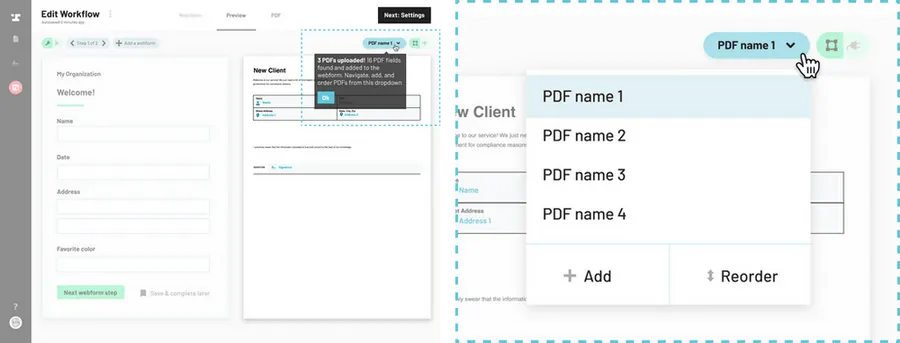Navigate to the Workflow editor.
How to navigate to the Workflow editor
Locate the '+ Add a PDF' button.
Locate the + Add a PDF button just above the corner of the document. If you have already added multiple PDFs, the name of the PDF you are currently editing will appear here instead. Click on the name of the PDF to open the dropdown menu and access the + Add a PDF button.
Click on the '+ Add a PDF' button.
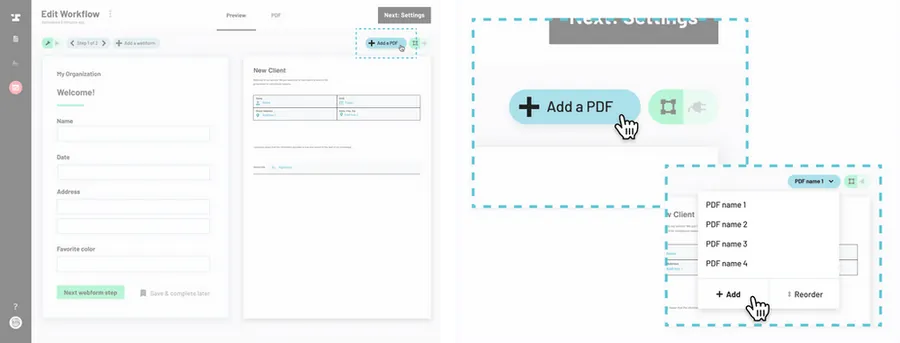
Select a document to add.
Now you can choose to add an existing PDF template or upload a new PDF file by dragging and dropping your file or selecting the Click to upload button to open your file browser. Note: You can add multiple PDFs at once here.
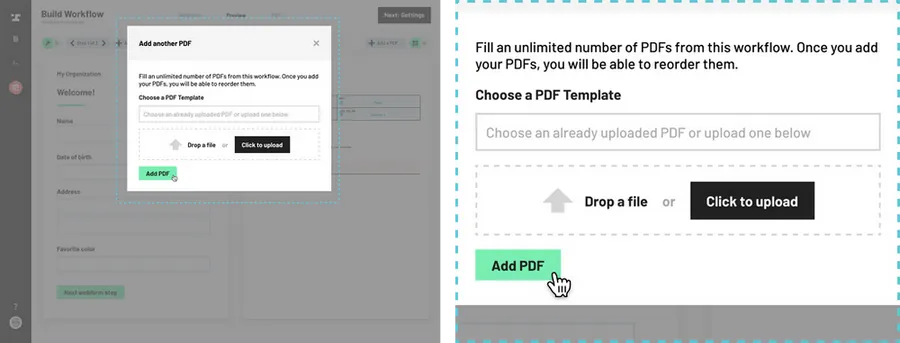
Click 'Add PDF'.
Click Add PDF to add the selected PDF(s) to this Workflow. Once added, your new PDF will appear in the PDF editor and will automatically be ordered first.