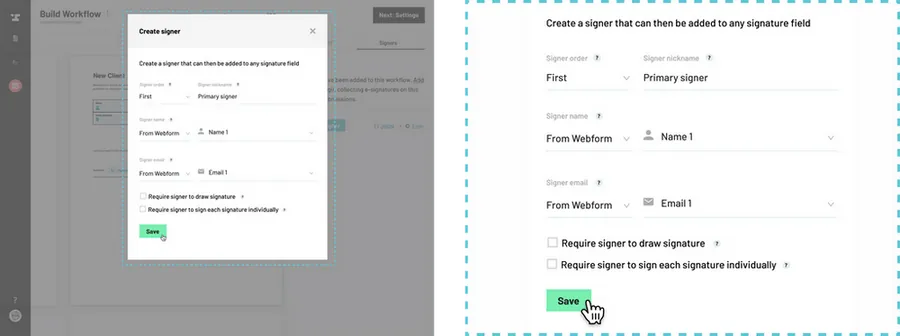From the Signer editor:
Navigate to the Signer editor.
How to navigate through the Signer editor
Select a signer to edit.
Hover over the signer you would like to edit. Click the edit pencil next to the signer name.
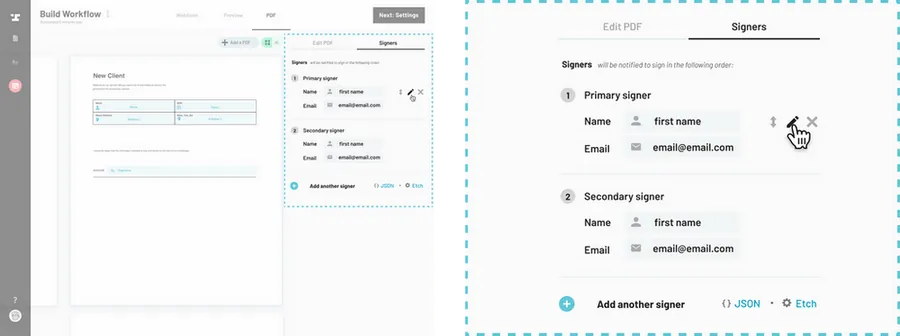
Edit the signer.
Edit the signer details as needed and press save.
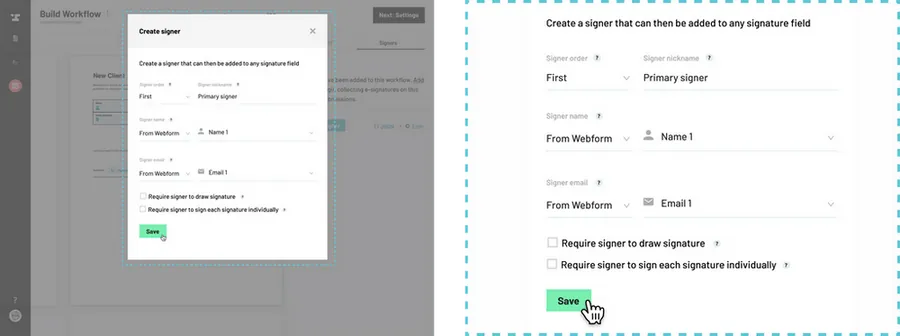
From a signature field:
Navigate through the Workflow editor.
How to navigate through the Workflow editor
Select a signature field.
Draw a new or select an existing signature field on any PDF to open the field editor in the right side panel.
Select a signer to edit from the signer dropdown.
Click the Who needs to sign this field? dropdown. Hover over the signer you would like to edit in the dropdown and click the edit pencil icon to edit the signer in question.
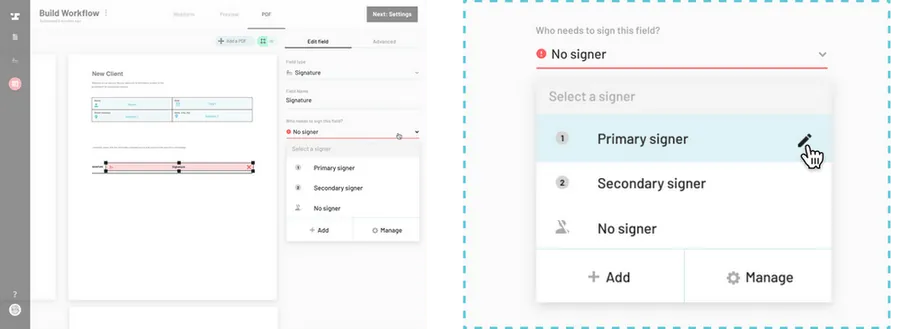
Edit the signer.
Edit the signer details as needed and click save.