You can control the order in which Webforms are completed and signatures are requested with progressive signing.
In this article, we’ll cover:
Traditional vs. progressive signing
The main difference between traditional and progressive signing is timing. When is someone asked to sign and how does this work in conjunction with when they’re asked for information?
We’ll go over specific examples shortly, but the main thing you’ll want to consider when deciding which signing method to use is whether or not new information is learned, or needs to be gathered after the initial person provides their information. For example, did the initial person pass an ID check, has an employment start date been solidified,etc?
The timing of the new information is critical when determining which signing method is best suited for your particular Anvil Workflow because it can affect whether or not the later party, or parties, can or should begin their portion of the documents.
Traditional signing
With traditional signing flows, regardless of whom information is gathered from, all signing parties must wait for the form to be fully completed before they can sign.
Consider a rental agreement. A landlord will fill in the form, including information such as the date, their name, the tenant’s name, the address, the lease term, rent, etc. After the form is filled out, the tenant and the landlord will both sign.
In the case of a mortgage application, two parties (the applicant and co-applicant) need to fill in information like their names, date of birth, address, occupation, income, etc. Once the form has been filled out, both parties can sign.
Progressive signing
With progressive signing flows, an initial party provides information and signs. Then another party can provide their own set of information and sign- often much later or pending some new information in between.
The end result is a fully completed form with multiple signatures, however neither party needs to wait for one another before providing signatures. Think of government forms that have a section marked ”To be completed by an agent”.
A great example of this is a USCIS I-9 form. For those that are unfamiliar, an I-9 form is an employment eligibility verification form consisting of an employee and employer section. Employees must fill out their own portion and sign before employers can fill out their section. Since the information provided by the employer is separate from the employee, it doesn’t make sense for the employee to have to wait for the employer to finish before they can sign.
This reduces the risks with having to track people down later for signatures since it allows each party to complete their paperwork whenever it makes the most sense for them, and not someone else.
Additional notes
It’s also important to note that regardless of which signing method you choose, your Workflow isn’t completed until your documents are signed by all parties. If your first party has already signed, but your second party hasn’t, the document isn’t considered legally binding yet.
If your particular situation doesn’t dictate one or the other, you might just choose the simplest implementation method.
Setting up progressive signing in a Workflow
To set up progressive signing, you need to have first set up multiple Webforms and signers. Once you’ve create your Webforms and signers, setting up progressive signing is a breeze:
To do this:
- Navigate to your Workflow
- Select the PDF editor tab in the top toolbar
- Click the Signers tab in the PDF editor panel to the right
- Select the Advanced settings
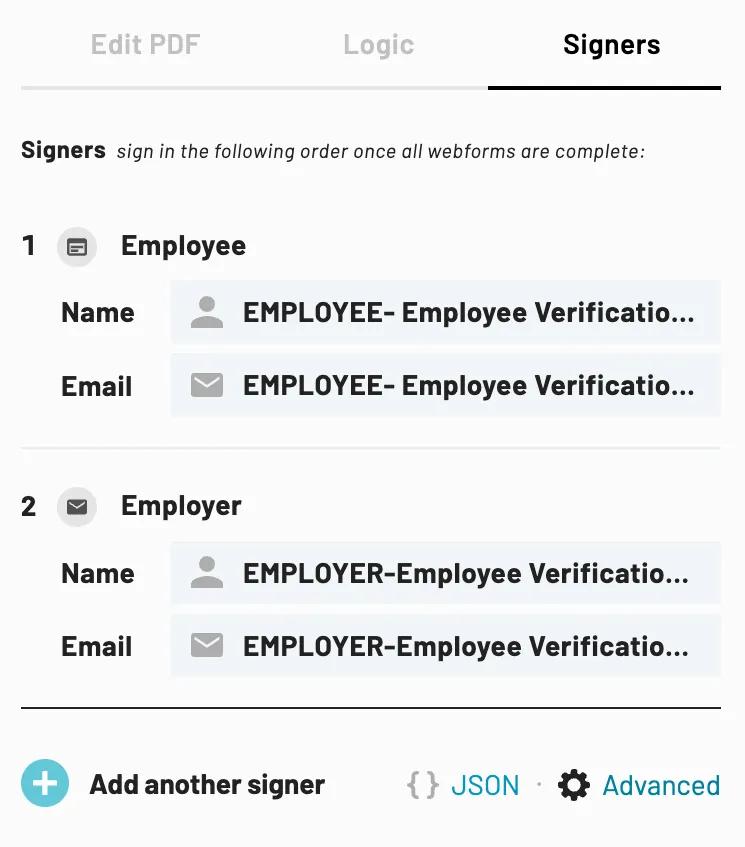
- Click the dropdown menu under Signature Events
- Select Between webform completions
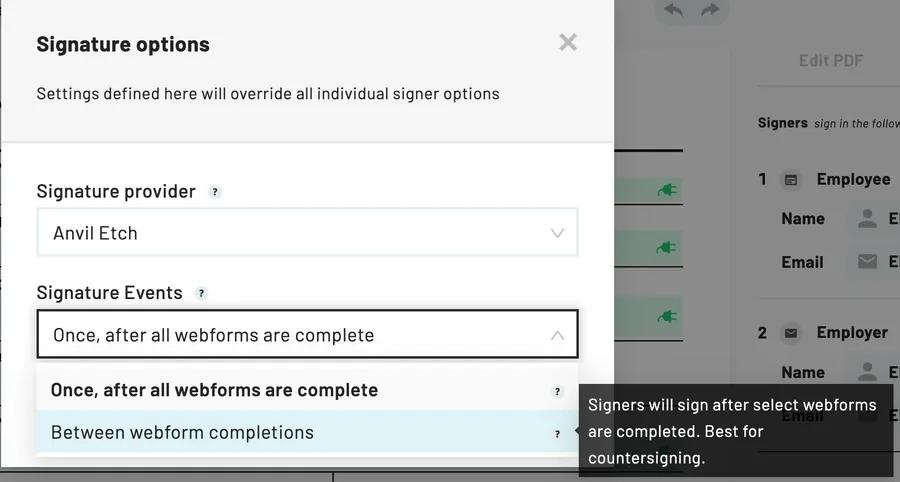
- Click and drag the move icons to the right of each signer to determine when signers will sign
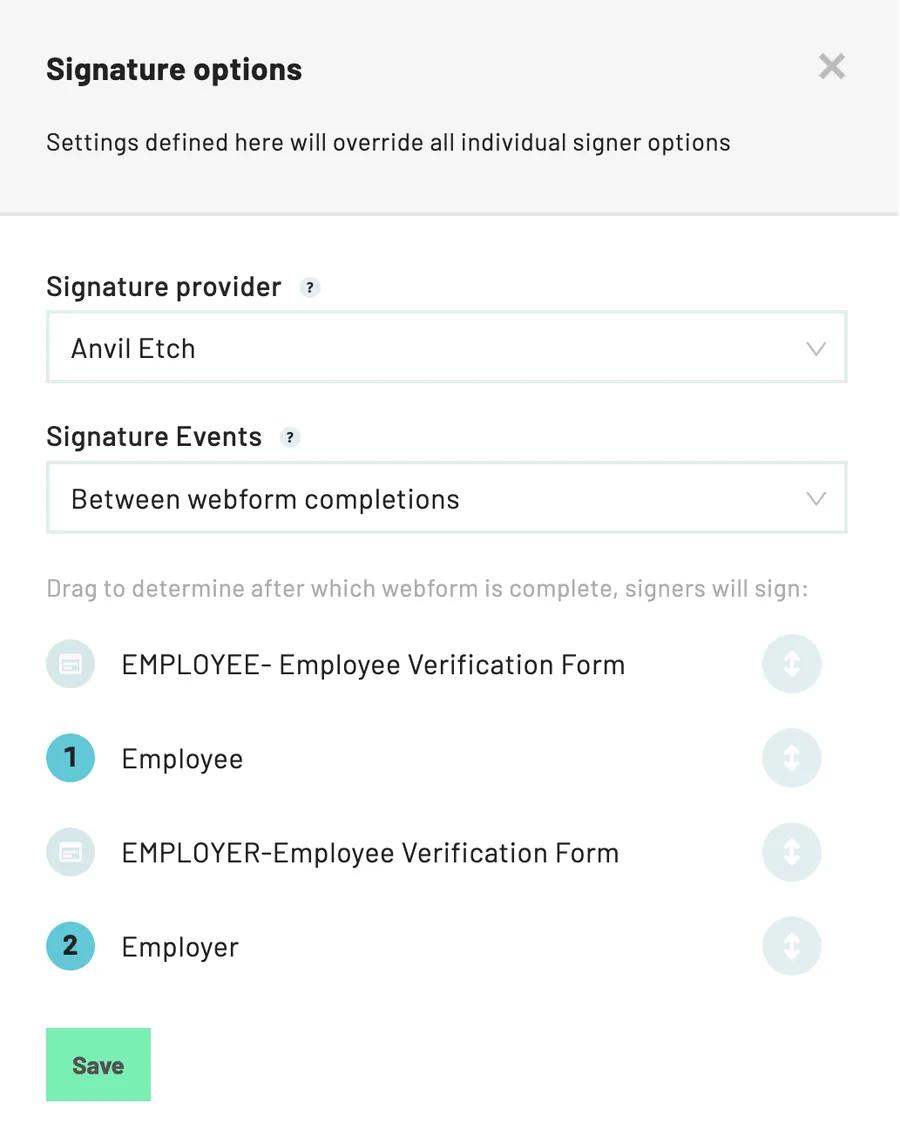
- Save
Note: Progressive signing is only available on enterprise plans.