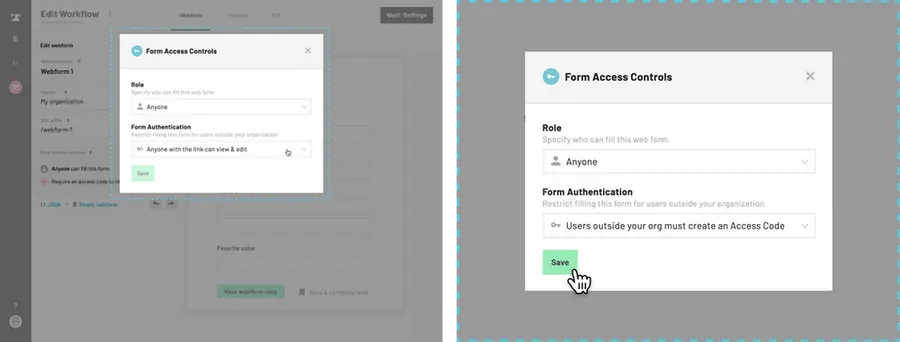Navigate to the webform editor.
How to navigate to the webform editor
Select a webform.
Navigate to the webform you would like to edit the access control for.
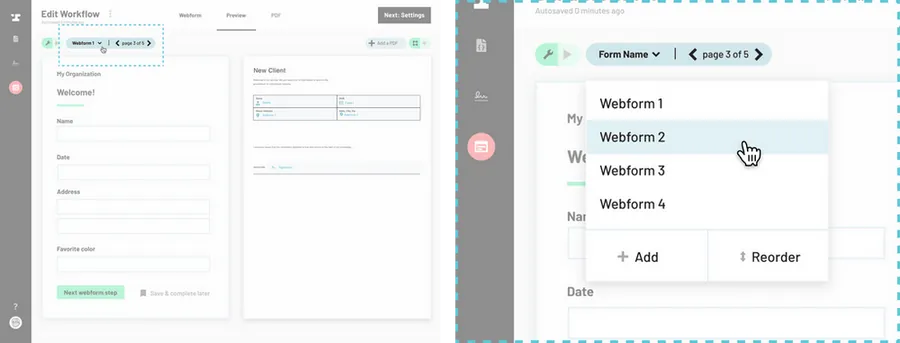
Navigate to access controls.
Under the form settings on the right hand side, click the pencil next to form access controls.
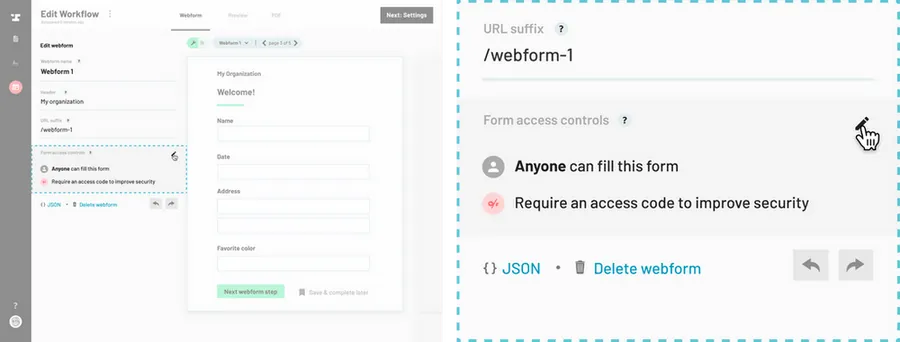
Edit access controls.
Make selections for who has access to this webform and how they can access it.
Click Save.