Help tips keep your Webform streamlined and provide your users with quick explanations. They’re desktop and mobile friendly and can be viewed by either hovering over or tapping on the question mark icon.
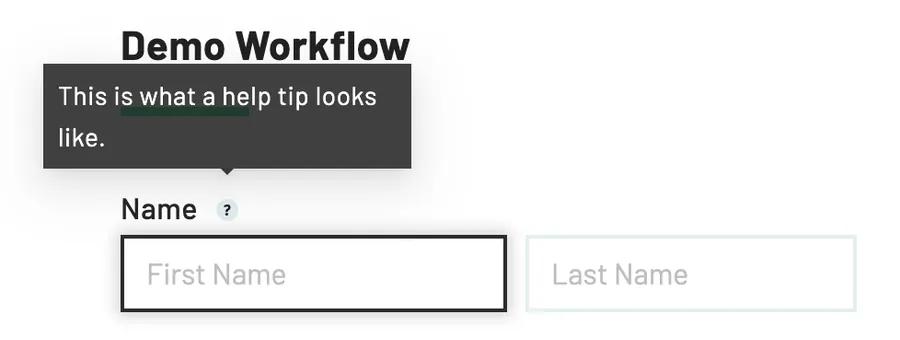
To add help tips to Webform fields:
- Navigate to the Workflow editor
- Click on the Webform field you want to add a help tip to
- Type your text into the Help Tip field in the field editor panel
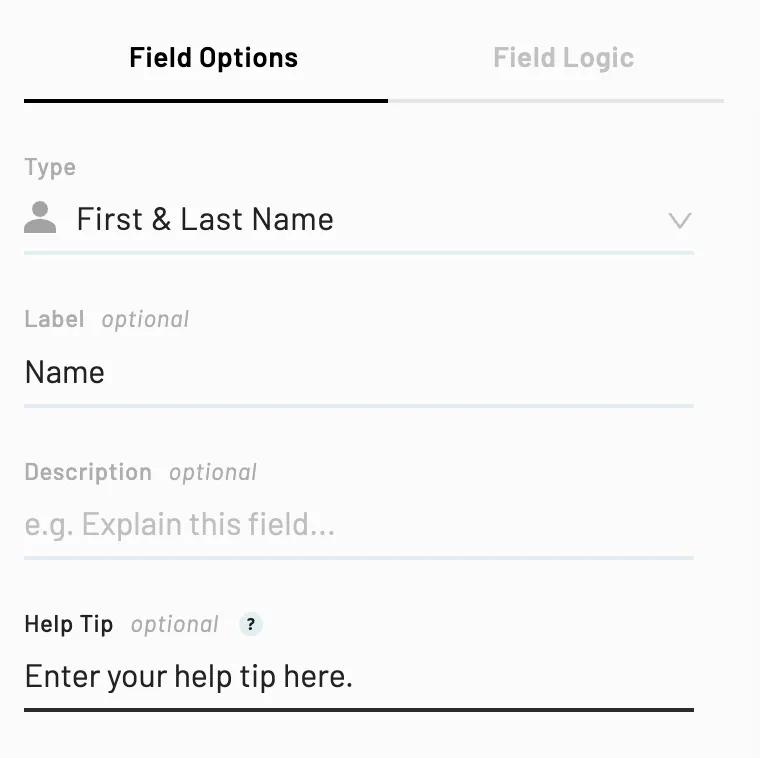
Note: To remove a help tip, follow steps 1-2 above then clear the text entered in your Help Tip field.