Workflows can support multiple documents. By default, each document will be returned individually within a zip file after a Workflow submission has been completed. However, there may be times where you prefer to merge your documents into a single file.
For example, a standard lease agreement may have several addendums that vary depending on the location of the property. Instead of providing the lease agreement and the relevant addendum separately, you can merge them into a single document before presenting the file to your end user(s) for signature and download.
Merge the PDF output
The merged file will only contain documents that have been added to your Workflow. Files will be merged in the order specified in the document navigator.
It’s important to note that the merged file does not include any files that were uploaded via the file upload field, nor the Anvil certificate.
To merge the output PDF of a Workflow:
- Navigate to the Workflow editor
- Click on the Settings tab in the top nav bar
- Select Merge all PDFs before signature
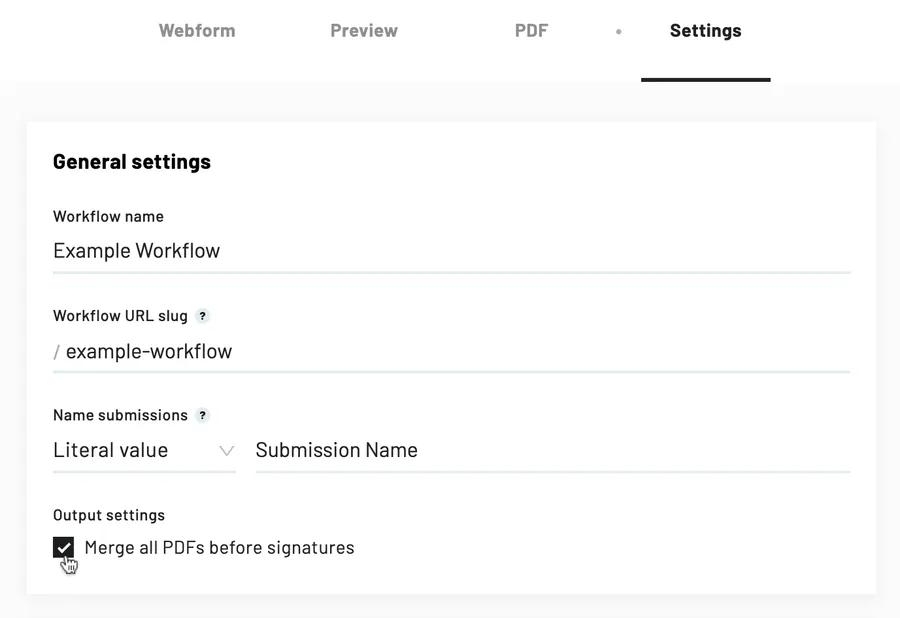
- Save or Publish your Workflow
Note: You must publish your Workflow before changes will apply to new and/or ongoing submissions.
Additional notes
- Files will only be merged after they are sent out for signature, or your Workflow is otherwise completed.
- If you are using document selection logic, only filled documents will be included in the merged file.