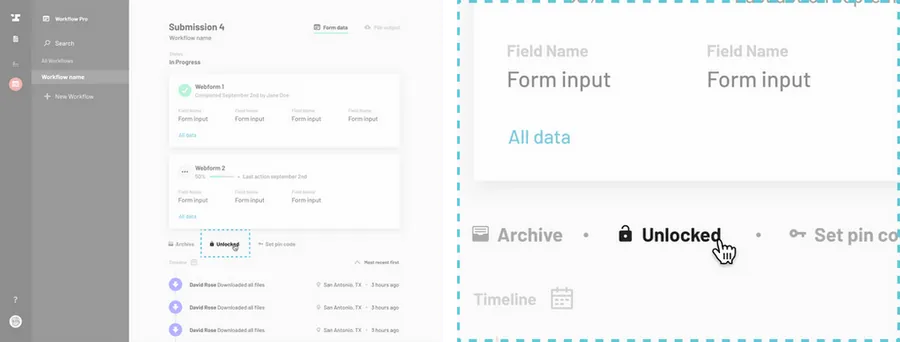Navigate to the Workflow dashboard.
How to navigate to the Workflow dashboard
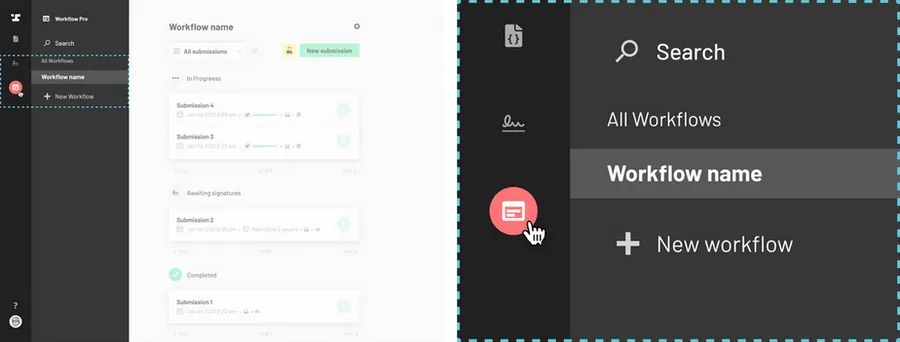
Select a submission.
Click on the title of the submission you would like to download and you will be redirected to a page with the details of the submission.
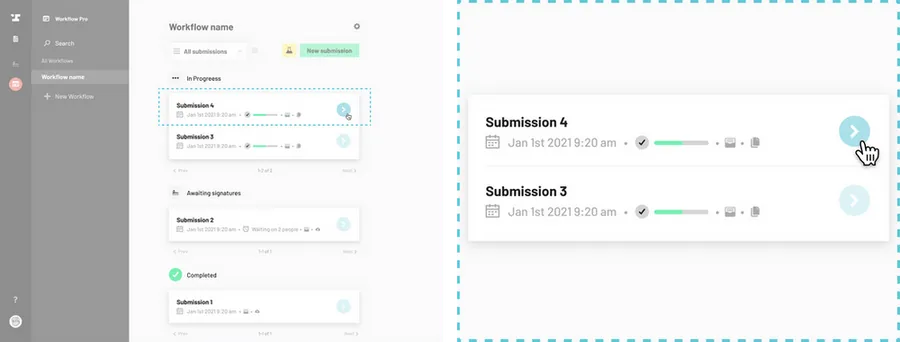
Under the webform information, click “Unlocked”.
Notice the light grey Unlocked button at the bottom of the screen. Click the Unlocked button to toggle it to Locked.